Early on in my TpT adventure, I remember someone in a blog writing, “Make data your best friend.” I have certainly found this to be true.
On a recent forum, it was asked what a seller should do to sell more products. Most people replied that they should create more products, but I replied differently. I advised them to promote their existing products differently to make them stand out; and to check data on a daily, monthly and quarterly basis. Let’s face it, teachers always need data to track how children are doing. School leaders use this to inform them of next steps in learning or interventions needed. Likewise, for TpT sellers, it informs us about the impact of the products we sell. – are they good enough? What might be putting people off? Are my sales growing? What are the trends? Why is this product doing so well and not this one?
Here is my definitive guide to data and statistics available for TpT sellers – there is plenty of it!
Follow me on Teachers Pay Teachers
Dashboard
The best place to start is on your TpT dashboard. In the top left hand corner, you can see three very important pieces of information – the number of followers you have; and the number of pieces of feedback you have received. The higher these numbers are, the more credible you are seen to be to buyers. It’s important that these numbers are continually growing. The third piece of important info is the average rating itself. Do not settle for anything less than 4 stars. If this shows 3.8 or 3.9, you need to spend some serious time improving your products. The feedback comments may tell you where it is going wrong for you. But remember, even though 3.9 is almost full marks, it is not good enough.
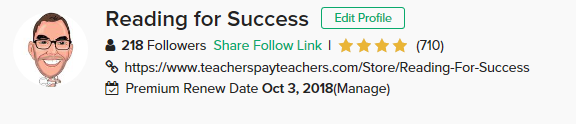
Also on the dashboard are a number of other graphs that you can access. By default, it will show your earnings so far in the month you are in:

This is helpful in itself, but becomes really informative when you start playing with the drop down menus and tick boxes:

The key difference above is that I’ve toggled the heading to show views rather than earnings. You can see the other options available. I’ve also ticked a box for ‘Last Year’ which provides a clear and handy comparison for this data, year on year. I can see that the blue line is ahead of the green, so across my store I am receiving more views than last year. This data can be organised by day, week, month, year, all time or custom date. The third drop down menu, titled ‘For’ is possibly the best of all! Here, you can select all your products, or just specific ones. You may have a product that sold brilliantly last year, but this year it isn’t getting off the ground. Then you can try to work out why and do something about it.
My Product Statistics
Another crucial section of statistics available on TpT is your product statistics. This can be found on a menu that you access by clicking the drop down just to the left of your ‘cart’ in the top right of the screen when you are logged in to TpT. Here are mine:

I can clearly see the units sold for each product, the conversion rate and my total earnings. If I click on ‘Activity’ I can see views, previews and how many times my products have been wish listed. If I check out ‘Reviews’ I can see the number of votes and the average score of those votes – remember, accept nothing less than 4 stars! Otherwise, it’s back to the drawing board I’m afraid.
My Sales Details
The third section of data available on TpT are your individual sales themselves.
You can again filter these by date, and download them in .CSV format. I find this very useful, as you can sort the data in an Excel document and analyse trends. One of the great things about downloading to a spreadsheet is that it tells you where your buyers are actually from – not just the country, but the state as well! I found this beneficial in my Commonwealth Games comprehension – I noticed that all my purchases were from Australia, and none at all from the United States!
One feature I look out for is the category that says ‘BUYER (#PURCHASES)’ . I have rather crudely crossed out the names of the buyers, but the number in brackets shows how many products that buyer has purchased from me in total. If I click on the number, it will tell me the purchase history from my store for that buyer. Great data! I love this because I’m trying to grow a brand where people come back to me time and time again to buy reading comprehensions.
By the way, the number in brackets after the product is the total number of purchases for that product.
TpT Rank Finder
There are also a couple of websites where you can analyse your data in finer detail. The TpT Rank Finder is a very simple site that allows you to track your sales growth in comparison to the other 50k sellers of TpT . It refreshes each day. I like to see how I’m moving up!
As you can see, it gives a world rank as well as a country rank, and tells you if you’ve moved up or down in the last 24 hours.
Teachers Love Data
The other website, which is a bit more comprehensive and full of graphs and pie charts is the excellent Teachers Love Data. On the home page, it shows charts of the main movers in the sales ranks each day. To be honest, I pay little attention to this as it is not helpful. Instead, I select ‘Charts’ which is the third option on the top menu bar. This asks me to insert data from a .CSV file which I can download from my TpT site (see above). A whole world of interesting data is now available to me:


You can see for yourself the data on offer. I love the pie chart as it tells me my busiest days. As a result, I no longer feel down if I’ve had a bad sales Saturday – the data tells me that this is just a bad day for TpT sales – probably because teachers are out enjoying themselves!
The final part of this report allows me to select individual items of my store and check up on their performance over time. This tells me how much each product has made for me for each day it has been on TpT. Clearly, I can see the peaks and troughs for sales on that product. All great data!

That’s the end of my guide to data on TpT. I find it incredibly useful. I have to hold myself back sometimes from checking it every minute of the day, but by looking at it regularly, it has certainly helped to boost my sales.
Thanks for reading.

